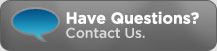StockTaker Support Information
Registered User Support Page
If you are a registered user, click the link below and enter your login credentials to access detailed support information:
Handheld Software Prerequisites for Symbol MC55
- Microsoft .Net Compact Framework 3.5 Installer
- OpenNetCF Smart Device Framework 2.3 Installer
- Motorola Symbol .Net 2.0 Drivers
Motorola Symbol MC55 Troubleshooting
The Motorola MC5590 will not connect to wireless access point.
If experiencing problems connecting the Motorola MC55 to a wireless network disabling the 802.11d wireless setting may resolve the issue. The 802.11d standard is enabled by default in the v1.25.01 MC5590 firmware image.
To disable 802.11d on the MC55:
Tap the bottom-right WLAN icon->Select Options->Select Regulatory->Uncheck "Enable 802.11d" and tap Save
How to reset the Motorola Symbol MC55
There are two ways to reboot the MC55
Warm Reboot:
Press and hold the red Power button for 5 seconds. Once the MC55 starts to boot release the Power button
Cold Reboot - Numeric Keypad:
Simultaneously press the red Power button and the '1' and '9' keys.
Cold Reboot - Alphanumeric Keypad:
Simultaneously press the red Power button and the 'W' and 'C' keys.
Intermec CN3 Troubleshooting
How to reset the Intermec CN3
There are three ways to reboot the CN3
Warm Reboot:
Press and hold the Power button for 10 seconds.
Cold Reboot:
- Press the Power button to suspend the CN3.
- Remove the battery pack from the CN3.
- Press the Reset button on the back of the CN3 (under battery pack)
- Press and hold the Power button as you insert the battery pack back into the CN3
- Follow on screen instructions.
Clean Reboot:
WARNING - THIS WILL ERASE HANDHELD MEMORY!
Perform Cold Reboot and follow on screen instructions.
IIS Installed After Microsoft .Net 2.0 Framework
Register ASP.Net 2.0 with IIS
If you install IIS after .NET framework or if you removed and reinstalled IIS on a server that has .NET framework, then your ASP.NET pages will not work.
This is because you are missing the IIS mappings associating the ASP.NET file extensions. (Applicable to Windows XP and Windows Server 2003 only)
To fix IIS mappings for ASP.NET, follow these steps:
1. Click Start -> run -> cmd - ENTER
2. At the command prompt, type the following, and then press ENTER:
"%windir%\Microsoft.NET\Framework\version\aspnet_regiis.exe" -i
In this path, version represents the version number of the .NET Framework that you installed on your server. You need to replace with the actual version number when you type the command.
3. Register the Aspnet_isapi.dll by clicking start -> run
4. In the Open text box, type "regsvr32 %windir%\Microsoft.NET\Framework\version\aspnet_isapi.dll" and then press ENTER
A leading software vendor in the health care informatics industry for 39 years, MEDITECH (or Medical Information Technology, Inc.) provides software solutions that meet the information needs of health care organizations worldwide. StockTaker products integrate completely with MEDITECH's Materials Management Module.
We invite you to Contact Us for an online demo walkthrough of our application or to ask any questions you might have about our StockTaker products for MEDITECH.
Email: info@stocktakersoftware.com
Contact Us with any questions you might have about our StockTaker products for MEDITECH's Materials Management Module.